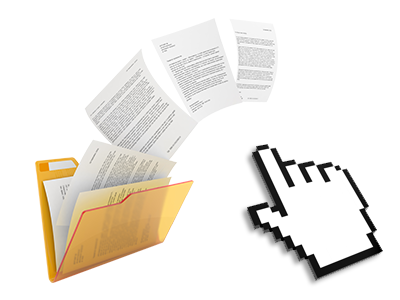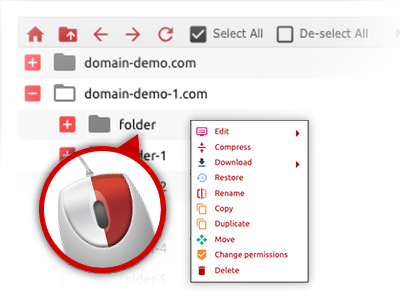The Harries Web Hosting File Manager
A File Manager filled with the whole set of tools that you need
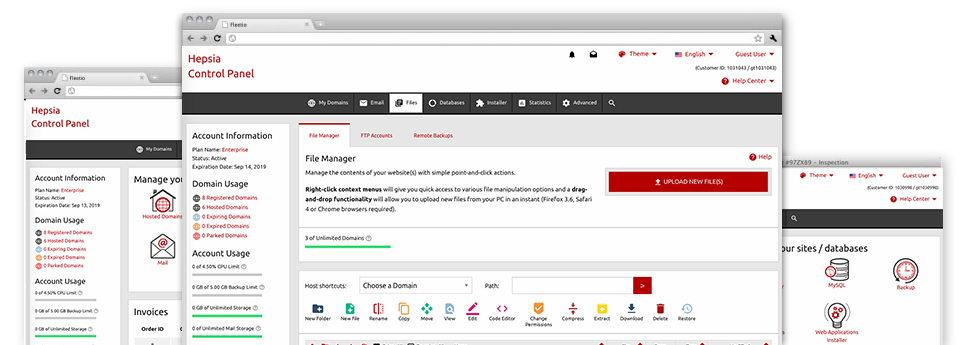
When using the Harries Web Hosting Site Control Panel, you will have access to our feature–rich File Manager. It’ll make it easier to rapidly manage your web sites without the need to make use of an FTP software. You could publish data files through a safe connection by dragging them into the web browser. Also, you could rapidly archive and unarchive data files and folders, set up password–protected locations, modify data file permissions and a lot more. Check out the capabilities integrated into our File Manager.
Drag ’n’ drop file upload options
Transmit data files to your sites without difficulty
The File Manager in your Site Control Panel boasts a rapid, drag–and–drop functionality that will allow you to move data files between your personal computer and your website hosting profile without the need to work with an FTP tool. You could drag files from your PC and drop them in your Site Control Panel with a click of the mouse by using a protected SSL connection.
The drag’n’drop feature is integrated into the Site Control Panel, so that you don’t need to mount any third–party software package to work with it. It will also work on all leading Operating Systems, so all you have to do to apply it is log into your File Manager.
Right–click context menus
Virtually all file management possibilities at your fingertips
We’ve tried to make your File Manager as user–friendly as feasible, so it is easy to make alterations to your files. In addition to the traditional command bar near the top of the web page, we have additionally integrated right–click contextual menus with the simple file management options. Click on a file or folder and choose the actions that you want from the collection that will appear.
You’ll be able to rename, copy, move, download, edit, preview, archive, unarchive and delete any file or folder you decide using a mouse–click. If you click on a directory, you can also generate a brand new directory or file in it.
The right–click option is also available any time you select numerous files or folders at once.
Archive/Unarchive files
Handle enormous files efficiently
On account of the integrated archive/unarchive option, the File Manager will let you make use of enormous files and not having to use FTP. It is simple to shrink a directory into a lightweight size by simply clicking on the Compress button or gain access to the items in an archived folder using the Extract button. When compressing a directory or a group of files, it is also possible to select the archive extension (.ZIP, .RAR or .TAR.GZ) as well as the name of one’s archive file.
Online file editors
The most rapid method to alter your files
Our File Manager makes it possible for you to change your files entirely on the web server never having to download, adjust and after that re–upload them. It is easy to adjust your files straight away on the net, working with the inbuilt editors. We supply a code editor having syntax highlighting for your .JS or .PHP files, a WYSIWYG editor for HTML files, as well as a regular text editor for more expert end users.
You have access to each file editor through the right–click contextual menus. All corrections made to the files appear immediately online – you are able to directly examine them in your web browser.
A logical folder structure
All of your files sorted with a simple method
If you are handling several web sites at the same time, it’s highly recommendable for you to have every little thing organized. With some other File Managers, updating a large number of websites within the exact same account can be extremely difficult. With the File Manager, you will see that it’s actually rather easy. Every single site does have its own directory, which you’ll instantly acknowledge, and all of the files pertaining to the specific web site can be found there.
And also to make things even easier, you will find there’s a drop–down menu from where it’s easy to select on exactly which host you want to work in the File Manager. Our smart system will take you there in no time.
A user–friendly interface
Manage your files with merely a click of the mouse
The Harries Web Hosting File Manager is developed in such a manner as to make you feel similarly to working with the file explorer on your computer system. It is provided with a possibility to drag your files and to drop them in a desired location and reveals all of the obtainable modification opportunities on clicking the right mouse button. Furthermore, the tool features an incorporated file preview option as well as other file editors that will assist you modify your files quickly straight from your Site Control Panel.
Also, we have enclosed a number of file management articles and how–to instructional videos so that you can fairly quickly find out how to make use of the tool.
Work with multiple files
Modify a lot of files concurrently
You can easily make use of a multitude of files at the same time employing the multi–selection capability of the Harries Web Hosting File Manager. All you have to do is actually hold down the Control key and then click on the files or folders which you want to choose. In order to pick a group of files/folders in a row at once, click on the first file/folder, click the Shift key after which choose the last file or folder inside the collection.
When you have chosen the desired files/folders, you can drag them to a different spot, or use different actions to them when using the right–click context menu or maybe the buttons near the top of the file table.
1–click password protection options
The ultimate way to guard your data
Password protection is the greatest path to control the ability to access a selected element of your web site which you don’t plan to be seen to every one. As an example, this might be a secure members’ place or, perhaps a place with copyrighted data that you want just a number of people to view.
With the File Manager you’ll be able to password–guard your site or a certain directory inside it with a click of the mouse. Just right–click a folder, select Password Protection and fill in the username as well as security password. There’s no need to take care of .htaccess files as well as to come up with any extra adjustments. From now on, merely the website visitors which have your username and security password will access your site.